Best Graphic Settings for Marvel Rivals
By the end of this video, you will know which graphic settings to lower to achieve maximum performance in Marvel Rivals and how to set up the best settings for your controller.
Graphics Settings
General Recommendations
Needless to say, if your computer is old, you should select the low graphics preset and, if possible, enable the frame generator option.
For those with a more decent computer trying to achieve maximum performance without FPS drops, focus on the heaviest settings to optimize.
Settings to Lower
Global Illumination: This improves lighting but at a huge performance cost. I recommend using the lowest value.
Post Processing: This affects the quality of in-game visual effects. Set this to “Low.”
Shadow Detail: Medium provides decent visuals, so there is no need to stress your computer with higher values.
Effects Detail: Set this to “Low” as it has a massive impact on performance, especially during big team fights.
Settings to Maintain
Model Detail and Texture Detail: These can be set to “High” without significantly stressing your PC.
Foliage Quality: This affects grass and can be set to “Medium” or “Low.”
Resolution and Upscaling
If your GPU supports super-resolution types like DLSS (for Nvidia) or FSR (for AMD), enable them without question. These options boost game performance drastically by rendering the game at a lower resolution and upscaling it to match your screen’s resolution.
Resolution Mode:
“Performance” prioritizes FPS at the cost of image quality.
“Quality” maintains a good-looking image at a slight FPS cost.
Sharpening Value: Set this around 70-80.
Frame Generation
The option that gives the most FPS is frame generation. However, it introduces input lag because it generates “fake” frames, causing real frames to delay on your screen.
If your FPS is very low, you should definitely use it as it will massively boost performance.
If your FPS is already fine, keep it off to avoid input lag.
Controller Settings
Of course, no settings will work perfectly for everyone, but here are some tweaks to consider when configuring your controller options.
Aim Response Curves
Linear Curve: Speeds up your aim consistently based on how far you move your analog stick. This is beneficial if your analog movements are precise, as it feels very responsive.
Exponential Curve: Slowly speeds up your aim as you push the analog stick farther. This is helpful if you tend to make sudden movements while aiming.
To better understand this:
The vertical axis in the diagram represents aim speed.
The horizontal axis represents the deadzone on your analog stick.
Deadzone Settings
Minimum Input Deadzone: Determines how far you need to push the analog stick for it to respond.
Set this to 0 for the best control. However, if your analog stick is in poor condition, this may cause unintentional aim drift.
Maximum Input Deadzone: Always set this to 1.
Max Deadzone Sensitivity Boost: This speeds up your aim when pushing the analog stick to its maximum range. It helps you turn faster but may reduce precision if your movements are less controlled.
Horizontal Max Deadzone Response Time: Keep this at 30.
Aim Assist
In Marvel Rivals, aim assist slows down your aim as you near your target. For example, with steady analog stick motion, the aim slows when entering the target’s window size.
Since aim assist doesn’t track enemies but rather adjusts aim speed, set it up so the “brakes” kick in just before pinpointing your target. The recommended value is the default 50. Lowering this option makes the “brakes” engage closer to the target, potentially improving accuracy.
I hope these tips help you set up your game in the best way possible. Thank you for watching, and see you in the next video!



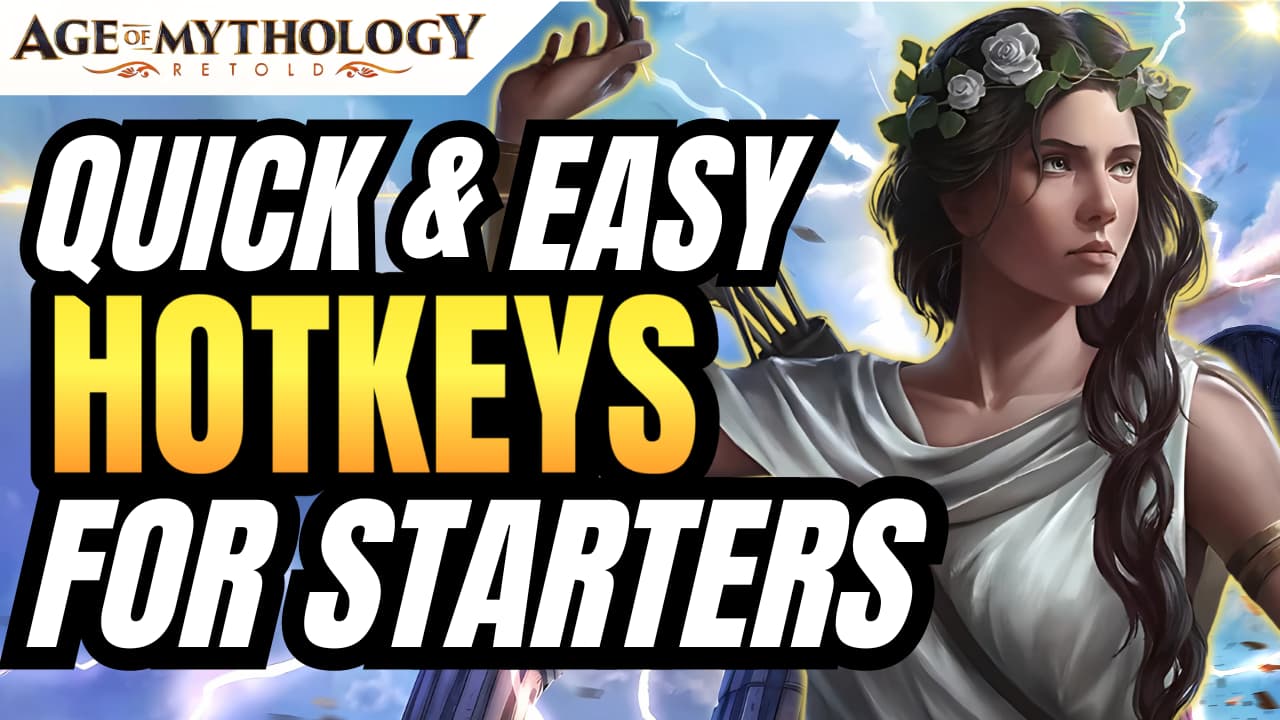


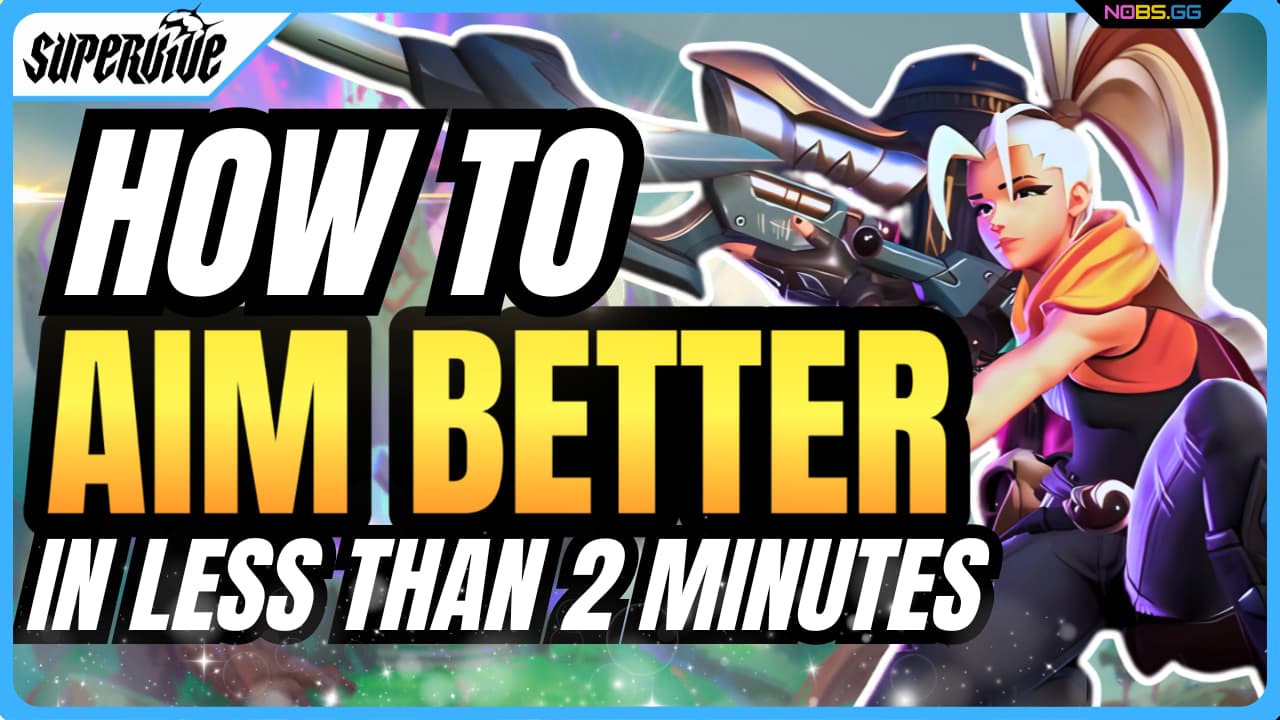

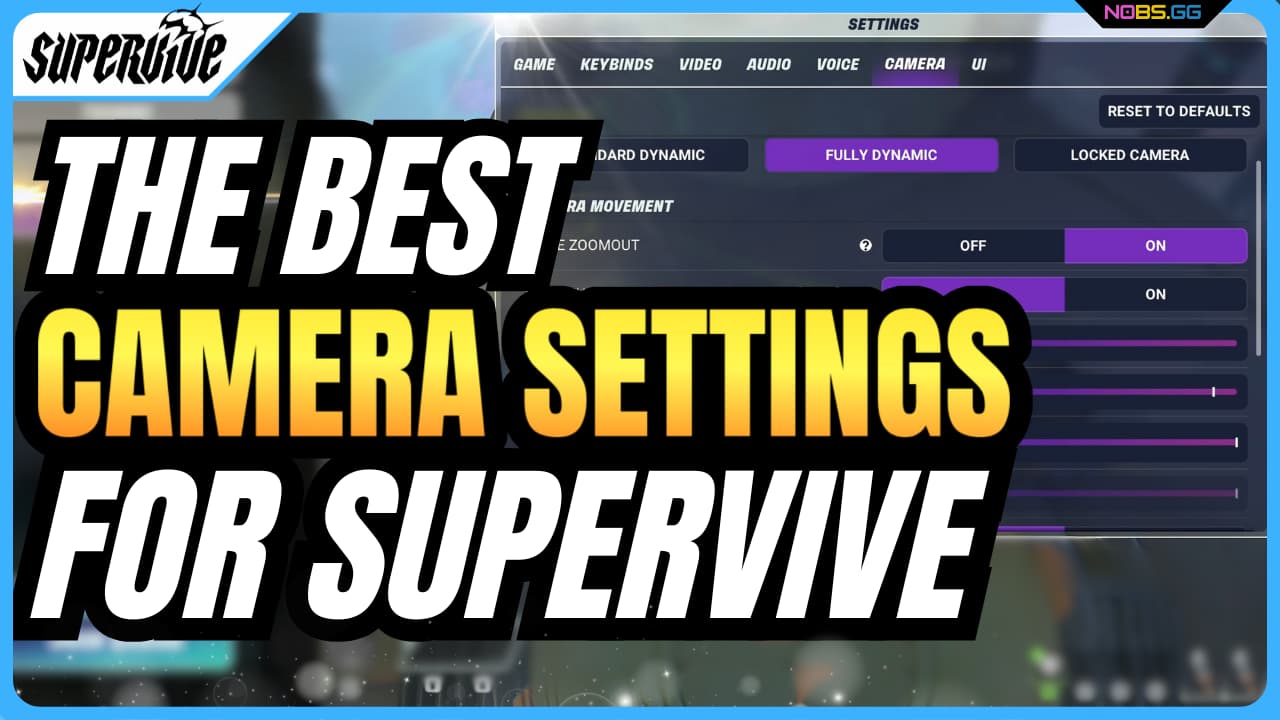
Leave a Reply